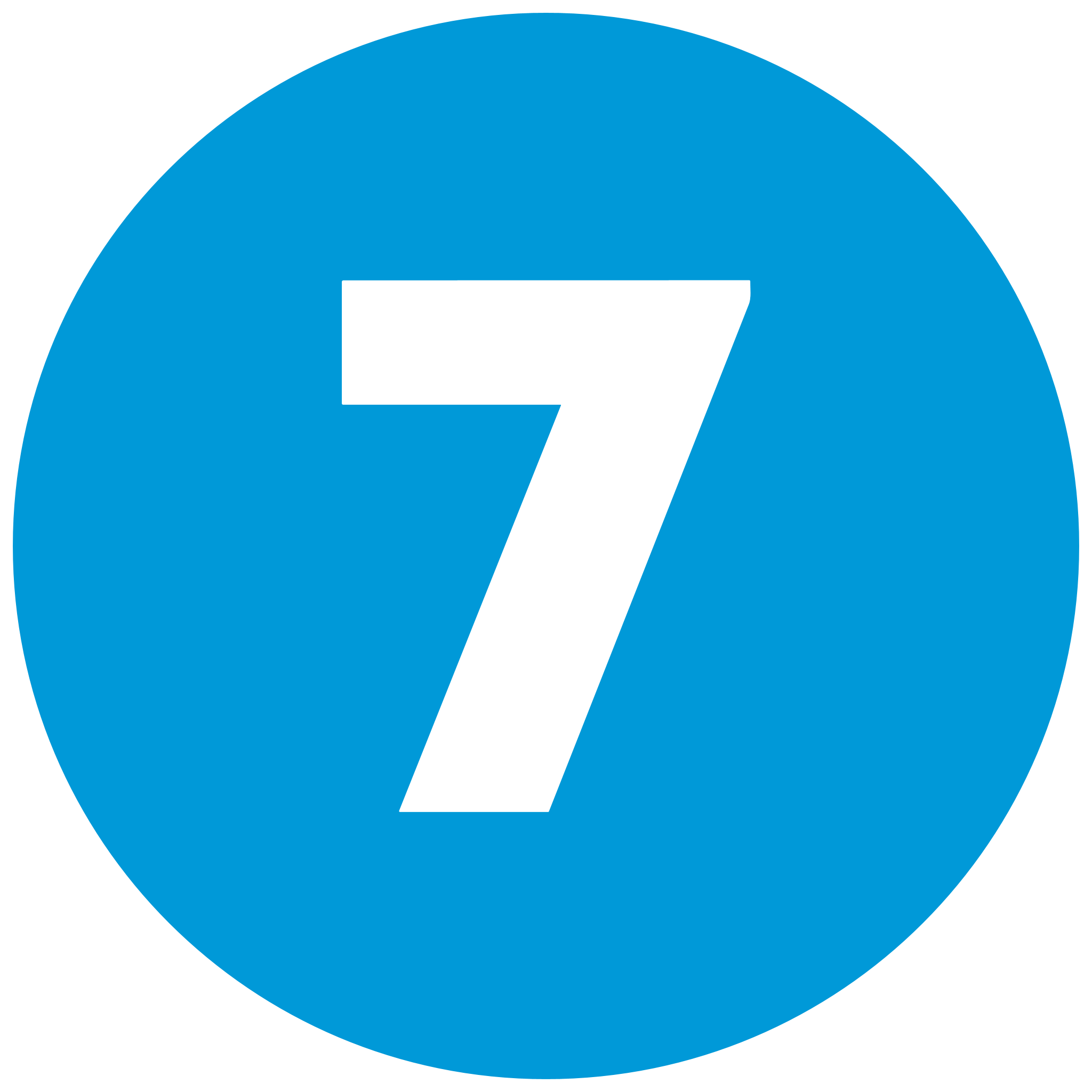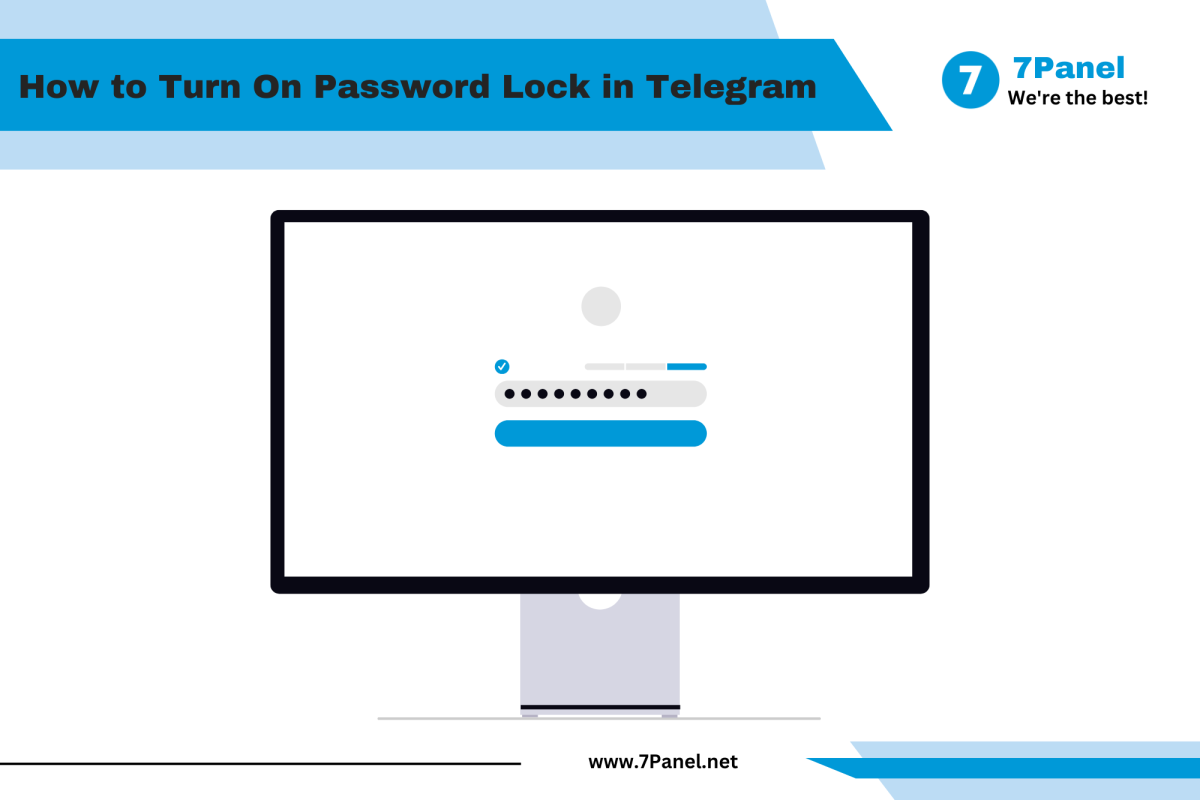How to Turn On Password Lock in Telegram
Telegram, the secure messaging service, boasts a password lock feature to add an additional layer of security to your conversation. This can be very useful for concealing sensitive dialogue on lost or borrowed phones. This is a step-by-step process to activate password lock on Telegram on mobile and computer systems, with spaces for instructional images you can insert, as of 08:54 AM CEST, Thursday, October 02, 2025.
Why Set Up Password Lock?
To enable a password lock protects your Telegram account from unauthorized use, ensuring you alone can access your messages. It's an essential feature for customers who believe in keeping the device secure, particularly in public or sharing the device, in line with Telegram's focus on user privacy.
Steps to Create Password Lock in Telegram
The process to enable password lock is a bit different on mobile (Android and iOS) compared to computer operating systems. Follow the relevant steps below:
For Mobile Phones (Android and iOS)
-
Open Telegram Settings
- Open the Telegram phone app on your device.
- Click on the three horizontal menu icon at the top left.
- Select Settings from the menu.
-
Go to Privacy and Security
- Scroll down and select Privacy and Security to manage security settings.

-
Turn on Passcode Lock
- Tap Passcode Lock.
- Slide the switch to On and enter a 4-digit passcode (or use biometric options like fingerprint if supported).
- Set the Auto-Lock timer (e.g., 1 minute, 5 minutes) to choose when the lock is triggered after inactivity.

-
Make the Change
- The lock operates by means of the timer.
- Manually lock the app by shutting it down and opening it up to experiment with the passcode.

For Desktop
-
Open Telegram Settings
- Open the Telegram desktop app.
- Tap the menu icon (three lines) or gear icon in the bottom-left of the screen.
- Tap Settings.
-
Go to Privacy and Security
- Tap Privacy and Security from the left menu.

-
Set Up Passcode Lock
- Scroll down to Passcode Lock.
- Tap Enable and enter a password (alphanumeric).
- Set the Auto-Lock time (e.g., 1 min, 5 mins).

-
Confirm the Update
- The lock is activated after the specified inactivity timeout.
- Test by locking the app and re-opening with the password.
Other Security Tips
- Biometric Unlock: On your phone, enable fingerprint or facial recognition for quicker access if supported.
- Two-Step Verification: Use passcode lock along with two-step verification (under Settings > Privacy and Security) for added security.
- Regular Updates: Regularly update your app to have the newest security features.
Troubleshooting Tips
- Option Not Visible?: Get your app updated to the latest version using the Google Play Store, App Store, or desktop (supported since version 5.4).
- Passcode Not Working?: Reset it through the "Forgot Passcode?" option, with your two-step verification password if enabled.
- Lock Not Activating?: Look at the auto-lock timer and re-launch the app.
Notes on Password Lock
- There on Telegram app versions 5.4 and above, last updated October 02, 2025.
- The lock is for the app alone, not for the account—log out requires your phone number.
- Passwords can be changed or turned off at any time in the same menu.
Conclusion
Setting a password lock on Telegram is a simple way to lock your account. With the previous guidelines for mobile or computer and the addition of clarifying pictures, you can protect your chats in minutes. As of 08:54 AM CEST Thursday, October 02, 2025, this feature remains a vital privacy feature. Enable it today for a safer Telegram experience!
Posted 2 months ago
Posted 2025-10-02T07:17:03+00:00