Posted 3 months ago
Posted 2025-08-20T10:29:58+00:00
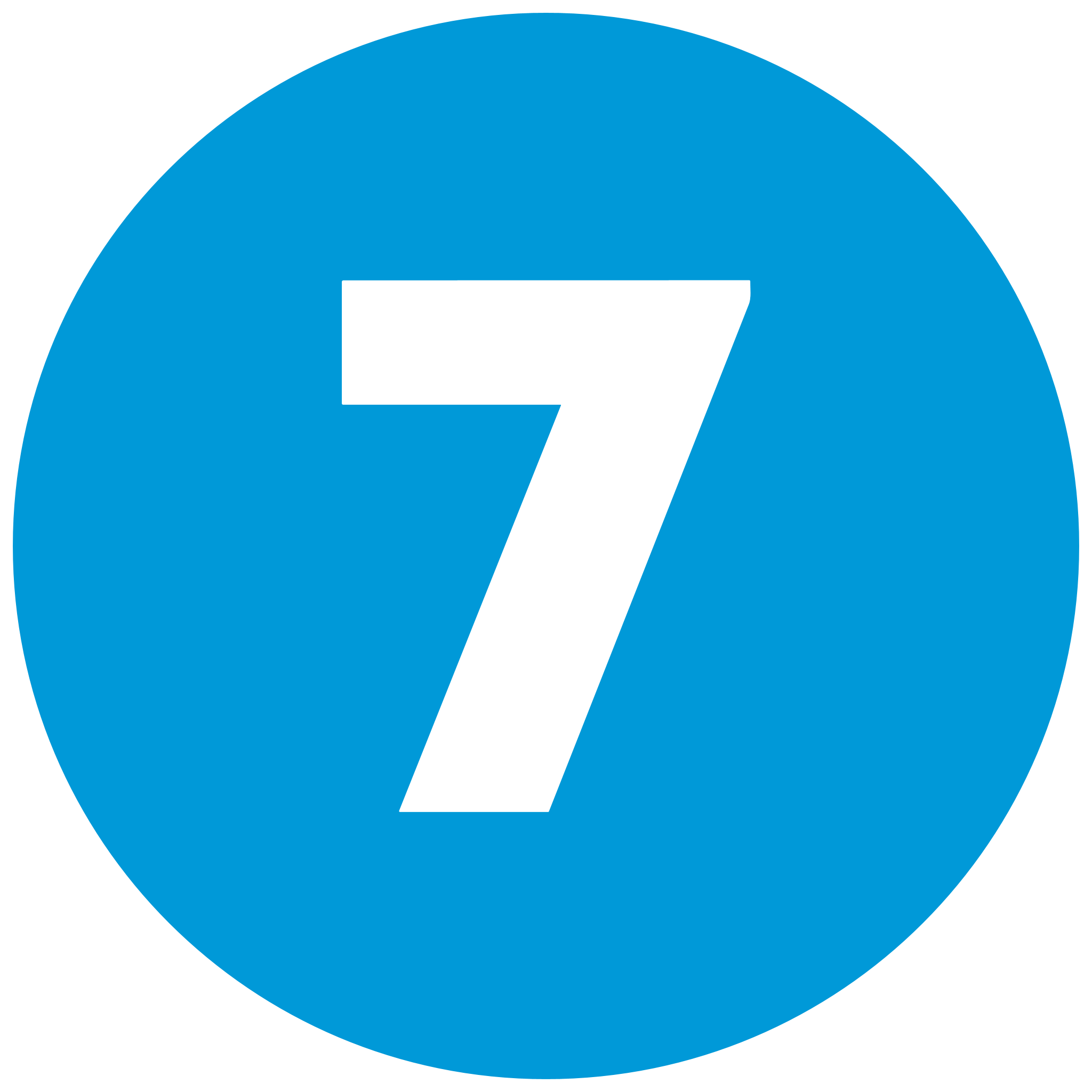

Telegram is one of the most widely used messaging applications, with excellent channel performance management and analytics abilities. If you're the owner of a Telegram channel, channel stats are indispensable for deciding development, refining your material, and communicating best with your audience. This definitive guide will guide you through discovering and deciphering Telegram channel stats step-by-step, with step-by-step instructions and placeholder descriptions of screenshots (since, of course, I am unable to create images). We'll also briefly discuss third-party tracking that's suitable for channels with fewer than 1,000 subscribers and some practical advice regarding how best to exploit analytics and help prosper. The blog is written at an estimated 1,200 words, so the subject shall be discussed at great length.
Prior to beginning the procedure, ensure that you meet the following conditions:
Let's begin with the step-by-step procedure of viewing your channel's stats.
Once installed,Start by going to the Telegram app on your smartphone, tablet, or personal computer. Find your channel among the lists of chats and get in by simply clicking or tapping. This is where you begin viewing the channel's analytics.
Once you are in the channel, all that is needed is that you simply click or tap the channel's profile image or name at the top of the screen. This brings up the channel's profile page, which has numerous administrative choices.
The process of getting to the Statistics section is slightly different depending on your device:
If you don't have the Statistics option, chances are that you have fewer than 1,000 channel subscribers, or that you're not an admin.
If you choose Statistics, Telegram will launch a detailed dashboard showing a variety of statistics associated with your channel activity. You can easily scan the dashboard that is populated with informative content such as:
Each of the measures is usually supplied with graphical charts or graphs, through which means patterns and trends are easily traced.
The Statistics dashboard allows selection of the time interval during which the data is shown. You are able to see the analytics of 7 days, 30 days, 6 months, etc., intervals. The interval is changed through the given slider or drop-down menu in the dashboard.
1. Are statistics given for channels with fewer than 1,000 subscribers?
No, the in-built Statistics option of Telegram has a minimum of 1,000 subscribers. Small channels utilize third-party software such as Popsters or Tgstat for analysis.
2. How do I view another person's channel stats?
No, but only the channel admins are given access to Telegram Statistics. But for public channels, third-party applications like Tgstat can provide limited analytics.
3. How do I know what's the best time to post?
Check the Views per Hour graph in the Statistics dashboard to know when your audience is most active. Schedule posts during these peak times.
4. What if my channel's engagement is low?
Determine from the Recent Posts section which of your posts are performing poorly. Experiment with different formats, enhance post quality, or engage with your users with polls and questions.
lp helps build a more successful and persuasive Telegram channel.
Accessing and reading Telegram channel statistics is among the best ways of knowing your audience, improving your content, and growing your channel. After reading through the above instructions, one is easily able to access Telegram's very own Statistics panel and see growth, engagement, and audience activity statistics. Small channels have other excellent alternatives through third-party applications such as Popsters or Tgstat. Reading through the stats regularly and making informed choices based on them will allow you to create more successful and interactive Telegram channel.