Posted 3 months ago
Posted 2025-08-31T07:03:10+00:00
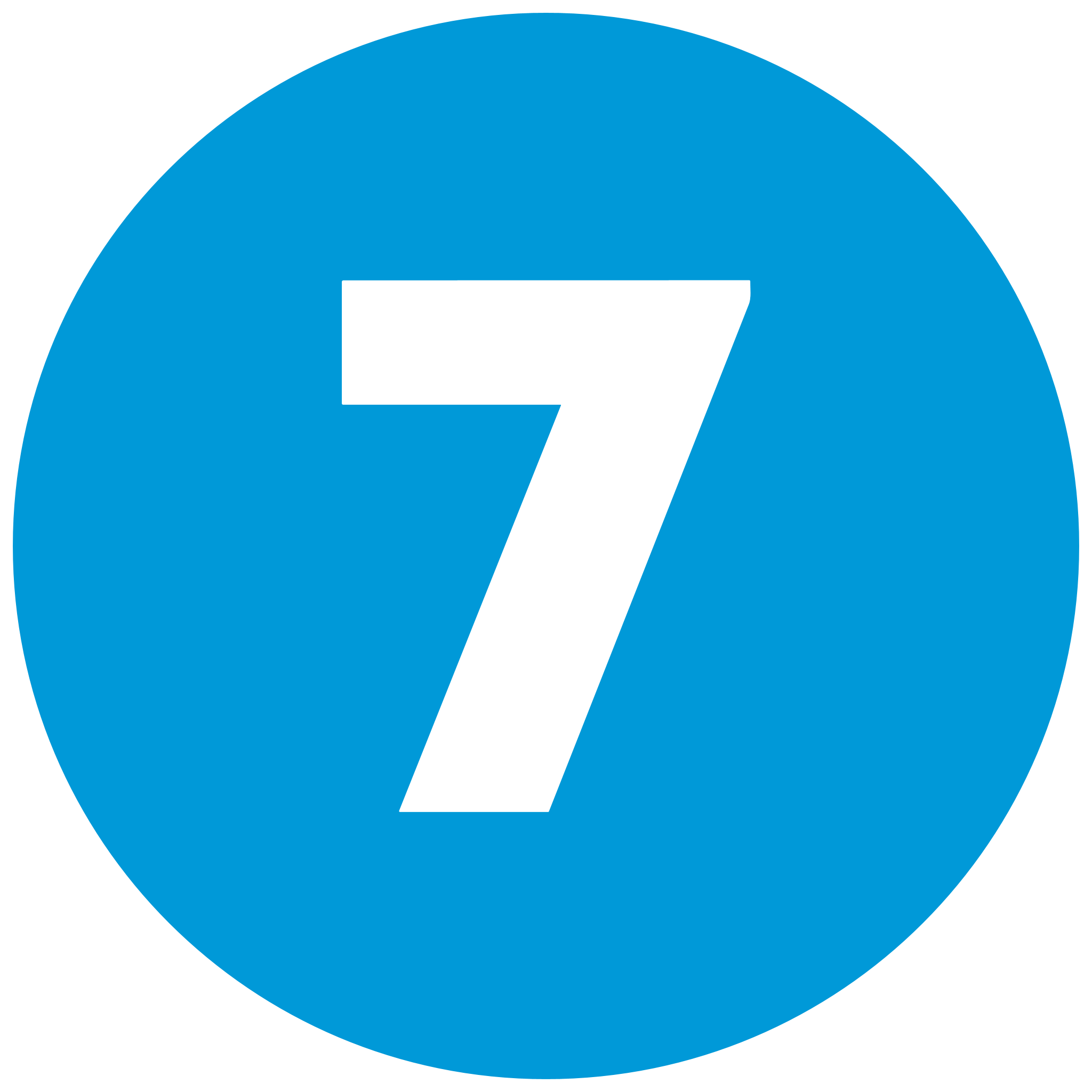

Telegram boasts very much security and privacy emphasis, and enabling two-step verification adds an extra layer of protection for your account. This feature will require a password along with verification from your phone number, which it makes harder for unauthorized users to access your account. This expert guide leads you through the process of how to enable two-step verification on Telegram, where there are spaces for explanatory pictures that you can add.
Two-step verification adds an extra layer of security to your account by asking for a password that you choose, in addition to the normal SMS or phone call verification code. This is particularly helpful if your phone number has been taken over or if somebody attempts to take over your account, so only you can take back control using the password.
To activate two-step verification on your Telegram account, follow these steps:
Open Telegram Settings
Click on Privacy and Securit
Enable Two-Step Verification
Set a Password
Add a Hint (Optional)
Give an Email for Recovery (Optional but Highly Recommended)
In case you forget your two-step verification password, use the recovery email you created during installation. Telegram will send you a reset link to your email address. In the absence of a recovery email, it may be impossible to restore your account, so always create one.
Enabling two-step verification on Telegram is the most important step in keeping your account safe from intruders. By following the steps above and adding some explanatory images, you'll be able to keep your privacy safe and enjoy Telegram's features without holding back. Take a few minutes to set it up today for extra protection.