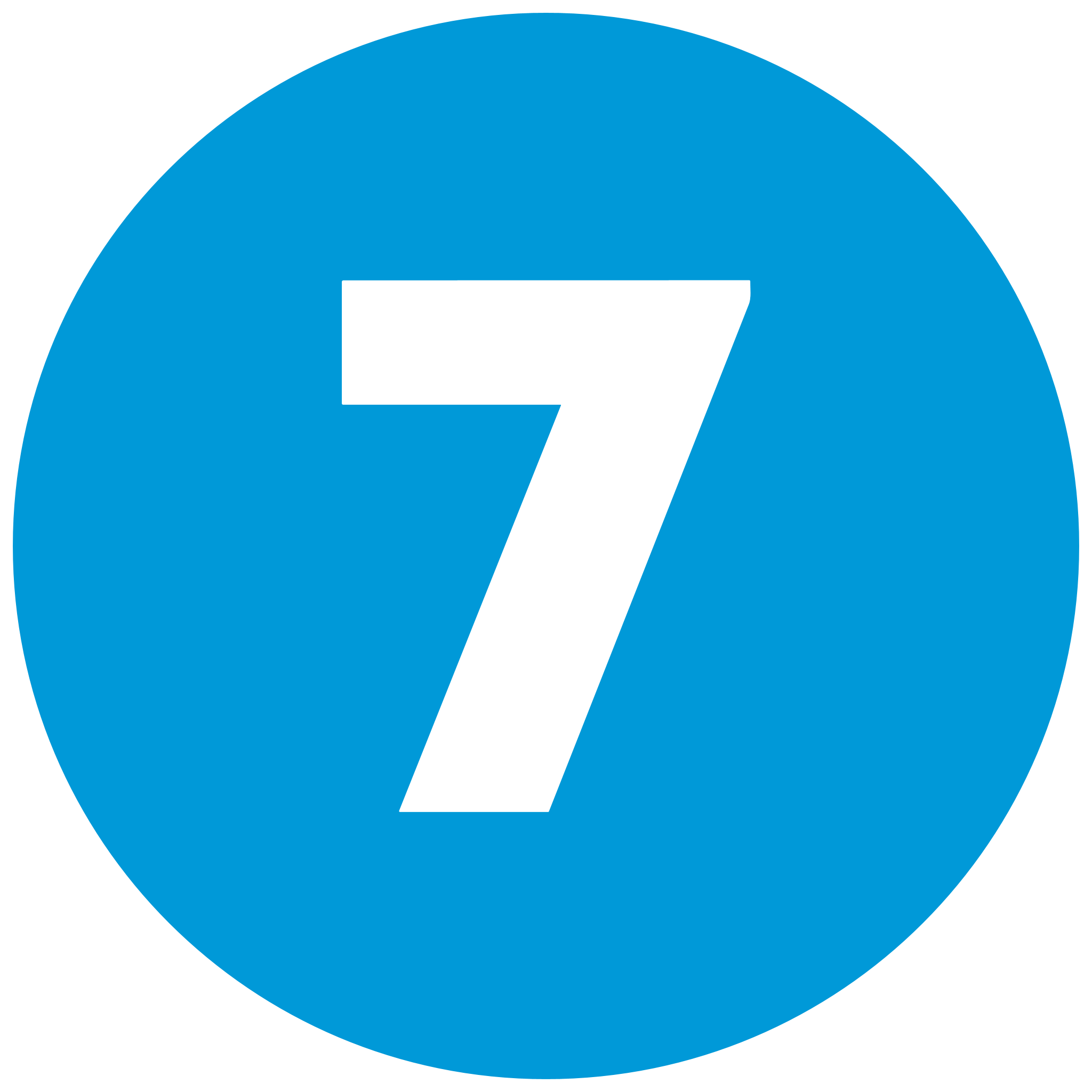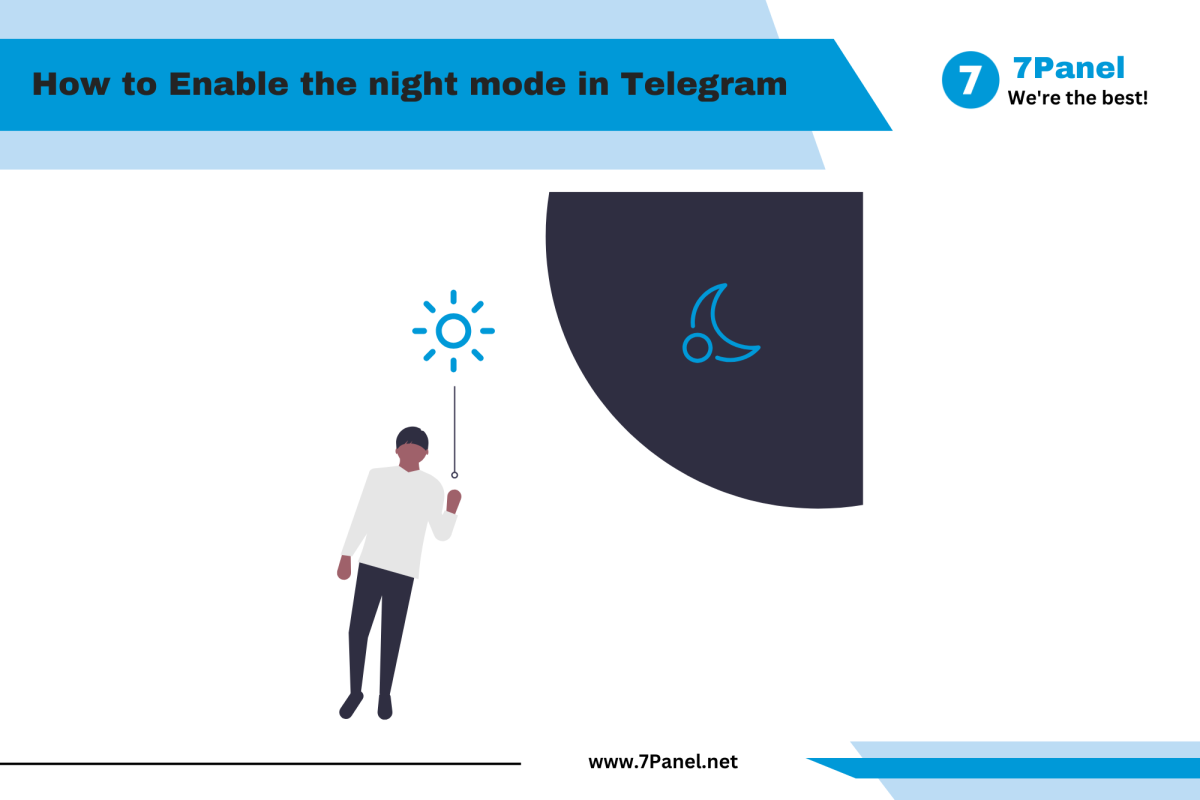How to Enable the night mode in Telegram
Telegram, which is among the highly rated messaging apps for its privacy and user friendliness, has a Night Mode that assists in reducing eye strain and enhancing visibility in low light. Not only does the dark theme make the app more comfortable to use during the night, it also provides the app with a sleek appearance. This step-by-step expert tutorial activates Night Mode on Telegram for mobile and computer gadgets, with spaces to insert supportive explanatory images you can use, as of 10:58 AM EEST, Saturday, September 13, 2025.
Why Enable Night Mode?
Enabling Night Mode decreases blue light emission, which may be employed to prevent eye strain, especially when messaging at late hours. It also conserves battery power on OLED screens and aligns with existing design principles, making Telegram more pleasant and user-friendly in night modes.
Steps to Enable Night Mode in Telegram
Enabling Night Mode varies between devices by a fraction of a step. Utilize the corresponding steps for your device:
For Mobile Devices (Android and iOS)
-
Open Telegram Settings
- Open the Telegram application on your phone.
- Tap the menu icon (three horizontal lines) in the upper left.
- Select Settings from the menu.

-
Go to Appearance
- Scroll down and tap Appearance to access customization settings.
-
Enable Night Mode
- Tap Theme.
- Select Night Mode from the settings offered (e.g., System Default, Light, Dark).
- Choose On or Automatic (to switch based on time or system settings).

-
Apply the Change
- The theme immediately changes.
- Return to your chats to find the dark interface.
For Desktop
-
Open Telegram Settings
- Launch the Telegram desktop app.
- Tap the menu icon (three lines) or gear icon in the bottom-left.
- Select Settings.
-
Go to Appearance
- Tap Appearance to reveal settings for adjustments.
-
Activate Night Mode
- Tap Theme and select Night Mode.
- Select On or set it to match the system theme.
-
Accept the Update
- The interface goes dark automatically.
- Confirm the switch in the desktop window.
Other Customization Tips
- Automatic Scheduling: Use the "Automatic" feature to alternate between Light and Night Mode based on sunrise/sunset or system settings.
- Color Adjustments: Some releases allow adjusting dark theme colors using Chat Background settings.
- Consistency: Employ the same theme on all devices through this process in repeat.
Troubleshooting Tips
- Mode Not Switching?: Update your app (check Google Play Store, App Store, or desktop updates).
- Grayed-Out Option?: Ensure your Telegram version supports Night Mode (added since version 4.8).
- Restart Needed?: Restart the app or device if changes won't apply.
Notes on Night Mode
- Night Mode has been supported since Telegram 4.8 and later, which was released as of September 13, 2025.
- The feature affects the entire interface, such as chats and settings, but not for media content.
- The battery savings are most noticeable on AMOLED screens with pure black themes.
Conclusion
Enabling Night Mode in Telegram is a simple way to enhance comfort and elegance, especially for nighttime use. Following the above steps on mobile or PC and the addition of illustrative images, you can activate this mode within minutes. As of 10:58 AM EEST, Saturday, September 13, 2025, this remains a popular customization option. Give Night Mode a try today for an enhanced Telegram experience!
Posted 2 months ago
Posted 2025-09-13T08:12:04+00:00