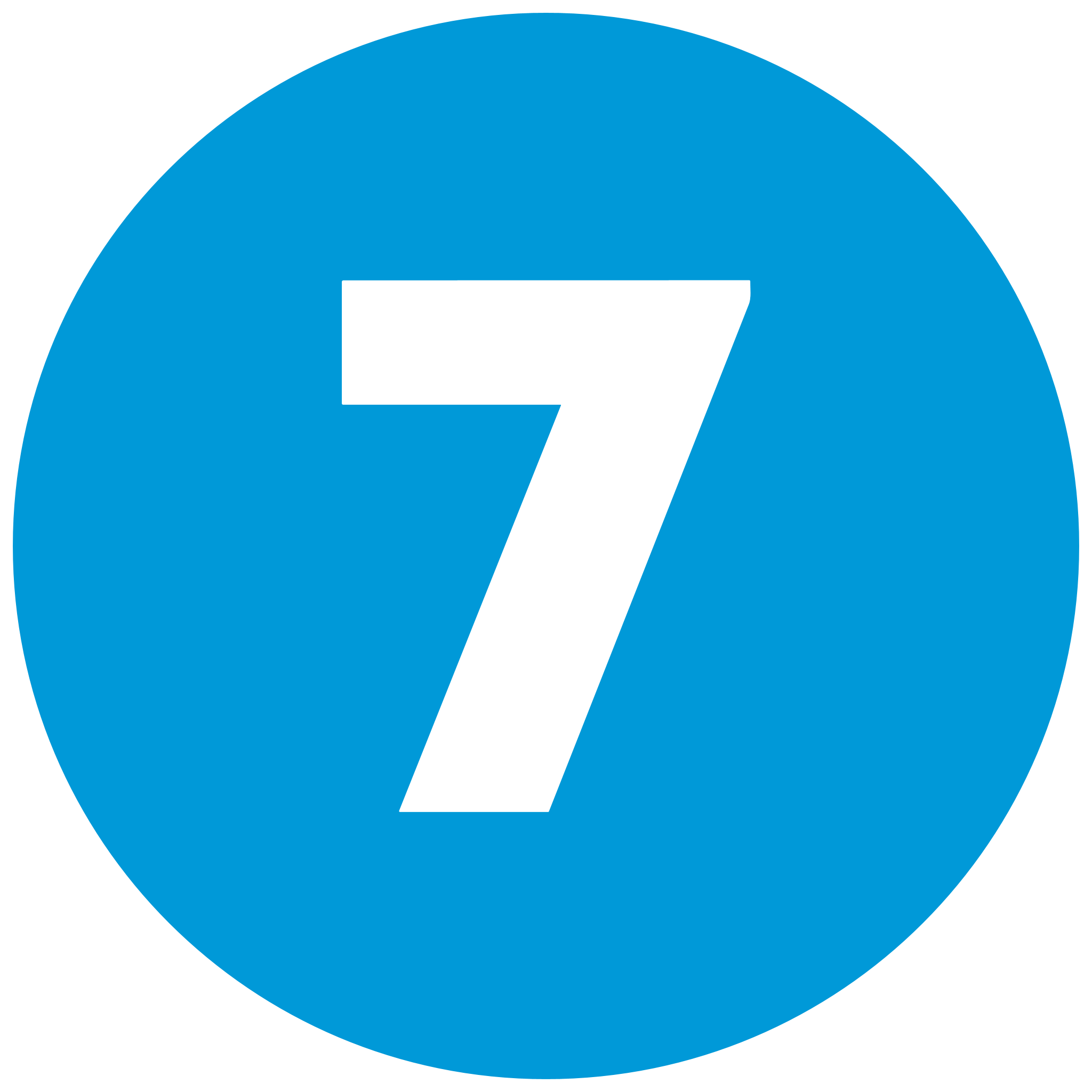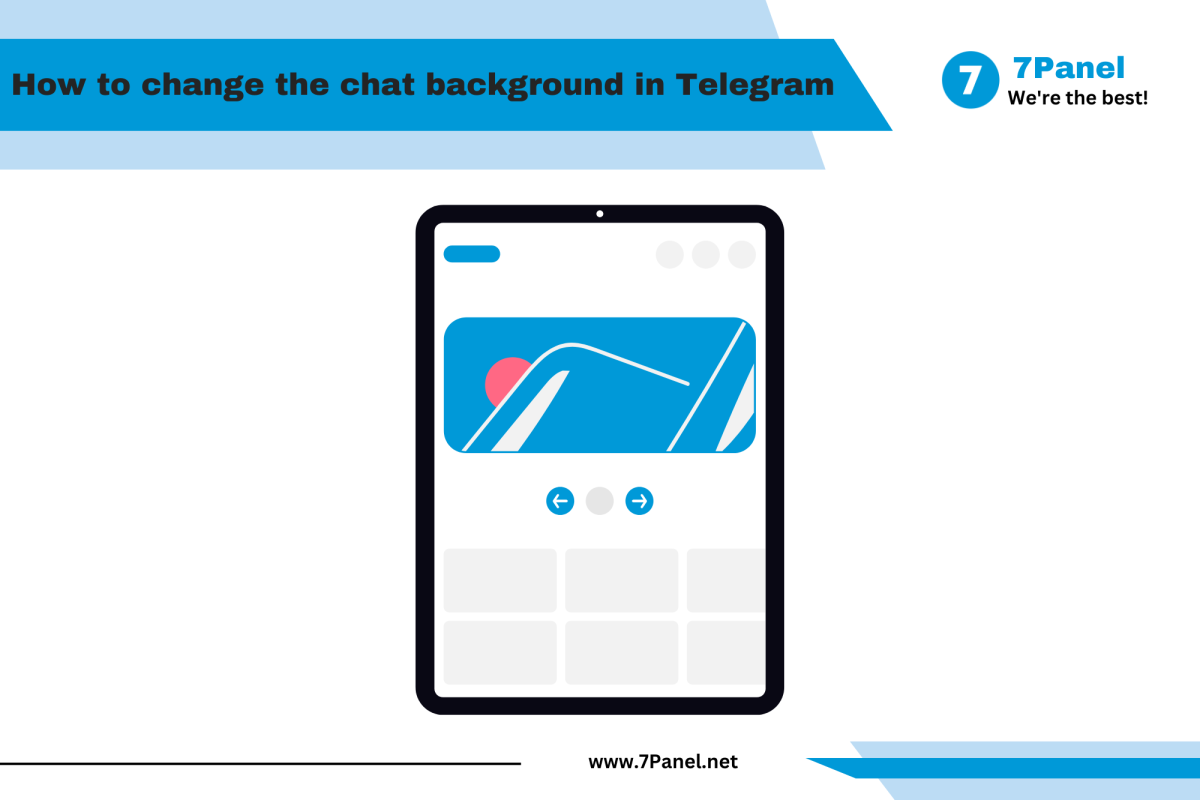How to change the chat background in Telegram
Telegram, the versatile messaging app loved for its customizability, allows users to change their chat backgrounds to their taste or improve readability. For those who prefer a bright pattern, a color, or an image of their preference, changing the chat background is a simple matter. This professional guide outlines how to alter the chat background in Telegram on mobile and desktop platforms, with place holders for descriptive images you can fill in, as of 10:31 AM EEST Monday, September 15, 2025.
Why Alter the Chat Background?
Changing the chat background personalizes your messaging with an element of personality, more gentle colors reducing eye strain, or reflecting your mood. It's especially useful for organizing multiple accounts or animating group chats while maintaining Telegram's privacy focus.
How to Change the Chat Background in Telegram: Steps
The process varies slightly for mobile devices (Android and iOS) and computer. Follow the relevant steps below:
For Mobile Phones (Android and iOS)
-
Launch Telegram Setting
- Launch the Telegram app on your mobile phone.
- Tap the menu button (three horizontal lines) in the top left corner.
- Select Settings from the menu.

-
Navigate to Chat Settings ( Android ) and Apperance ( ios )
- Swipe down and tap Chats ( Android ) or Apperance ( ios ) to continue chat customization.
-
Select Chat Background
- Tap Chat Background.
- Browse your gallery of preloaded backgrounds or tap Gallery to choose a custom image from your device.
- Tap your desired background and tap Set Background.

-
Apply the Change
- The new background is applied instantly to all chats.
- Open a chat to view the new look.

For Desktop
-
Open Telegram Settings
- Open the Telegram desktop application.
- Tap the menu icon (three lines) or gear icon in the lower left.
- Tap Settings.

-
Go to Chat Settings
- Tap Chat Settings on the left sidebar.

-
Change the Background
- Tap Change next to the background currently selected.
- Choose a predefined image or upload your own image by clicking on Choose from File.
- Click Save to apply.
-
Confirm the Update
- The background is updated in real-time.
- Open a chat to see the new look.
More Customization Tricks
- Blur Option: Enable the blur effect in Chat Background settings for a subtle look.
- Multiple Accounts: Change background for separate accounts to differentiate.
- Theme Sync: Align your background with Light or Night Mode for a consistent appearance.
Troubleshooting Tips
- Background Not Changing?: Ensure your app is up-to-date via the Google Play Store, App Store, or computer update.
- Image Not Uploading?: Check file size (preferred less than 5MB) and type (JPEG or PNG).
- Reset Needed?: Reboot the app if the change fails to work.
Notes on Chat Background Changes
- Available on Telegram versions 5.0 and above, last revised September 15, 2025.
- Backgrounds are used for all chats unless manually specified per chat (long-press over a chat).
- Custom images are stored on the device locally and won't synchronize across devices unless re-uploaded.
Conclusion
Changing the background of Telegram chat is an easy way to personalize your messaging environment. Perform the above on mobile or desktop and add interpretative pictures in order to make the alteration within seconds. As of 10:31 AM EEST, Monday, September 15, 2025, this feature remains a favorite in personalization. Utilize it today to give your Telegram a makeover!
Posted 2 months ago
Posted 2025-09-15T08:05:54+00:00