Posted 3 months ago
Posted 2025-08-29T10:23:31+00:00
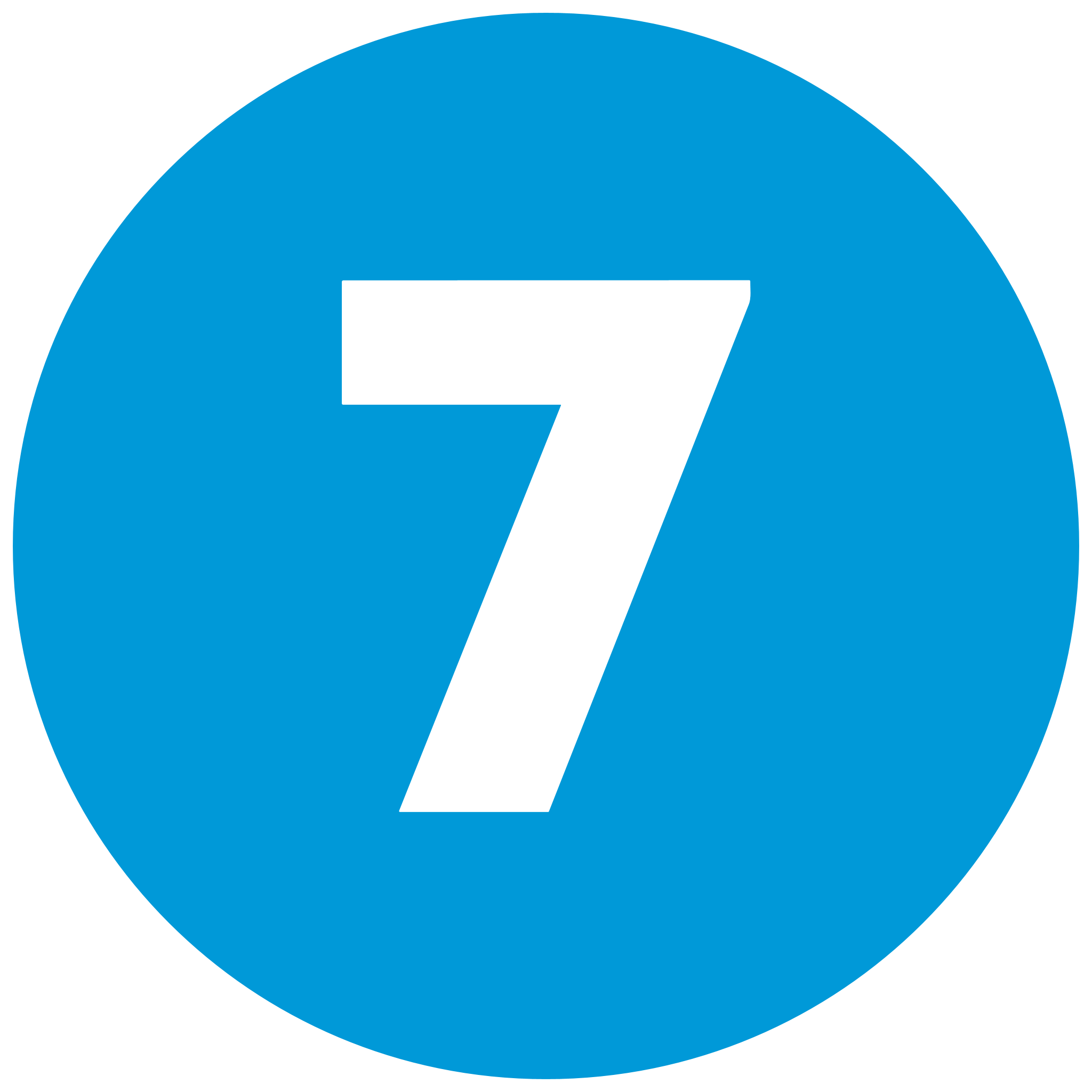

Telegram is a secure, popular messaging application with privacy-oriented features and instant communication. Getting a Telegram account on your Android is extremely fast and simple. Below is the step-by-step setup process for a Telegram account on Android with image placeholders that you can fill in to describe better.
Telegram provides end-to-end chats, cloud storage, and the ability to chat using usernames without providing your phone number. It's a great choice for secure messaging, group messaging, and sharing media. To begin using your Telegram account on Android, see the steps mentioned below.
To create a Telegram account on your Android, see the following steps:
Download and Install Telegram
Open Telegram and Begin the Sign-Up Process
Enter Your Phone Number
Verify Your Phone Number
Set Up Your Profile
Grant Permissions (Optional)
Create a Username: To talk without giving out your phone number, go to Settings > Edit Profile > Username and set a unique username (e.g., @YourName).
Image: Set a username for anonymous communication.
Enable Two-Step Verification: For extra protection, go to Settings > Privacy and Security > Two-Step Verification and add a password.
Visit Privacy Settings: Change who can view your phone number, last seen status, or profile photo in Settings > Privacy and Security to personalize your privacy
Join a Group or Channel: Begin discovering Telegram by joining public channels or groups, or get invited by friends who are already using the app.
Creating a Telegram account on Android is a simple process that can be done within a few minutes. Using the steps outlined above, you can open your account, verify your phone number, and start enjoying Telegram's encrypted messaging features. Add the explanatory images to further illustrate each step and make the process even simpler.