Posted 1 month ago
Posted 2025-11-15T09:14:45+00:00
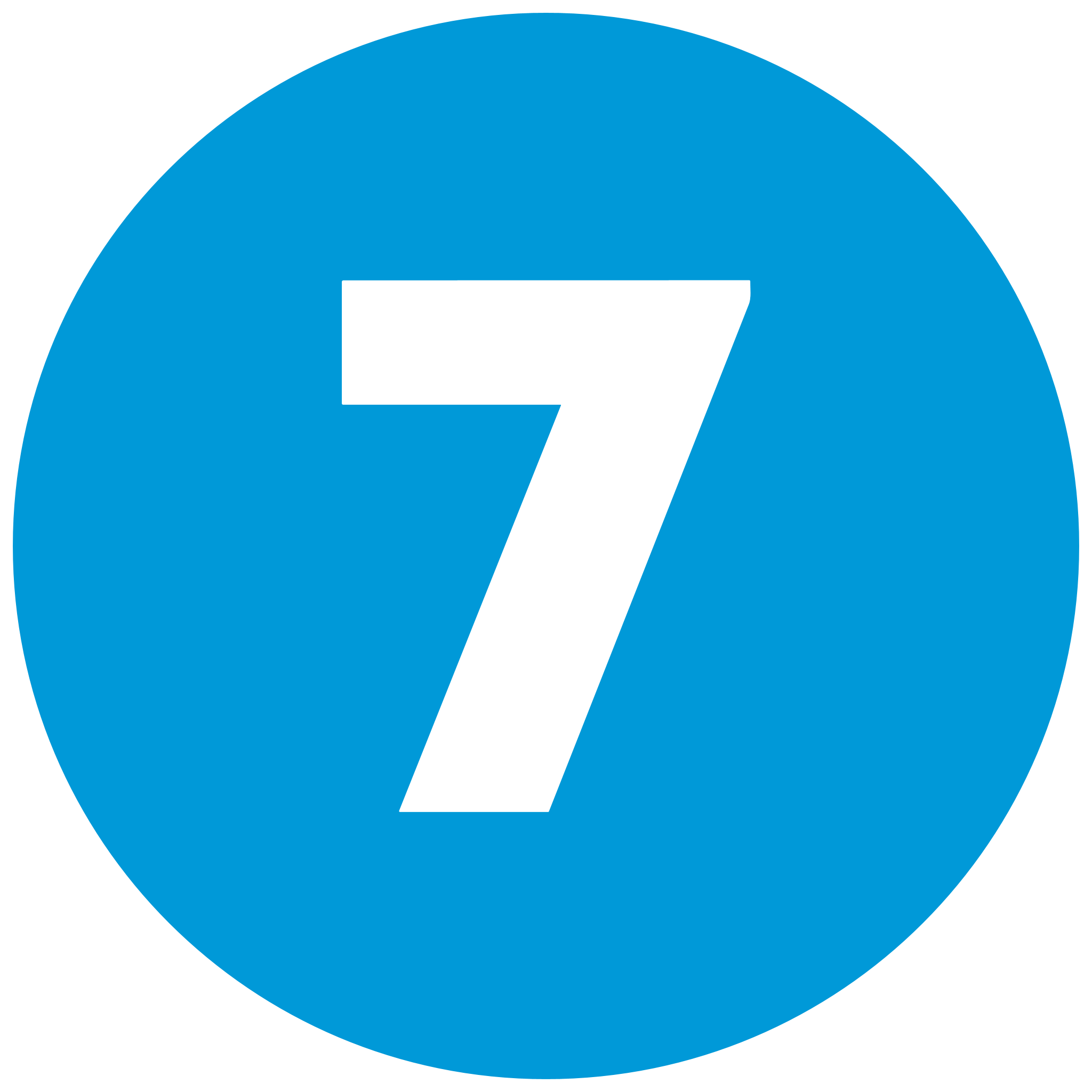
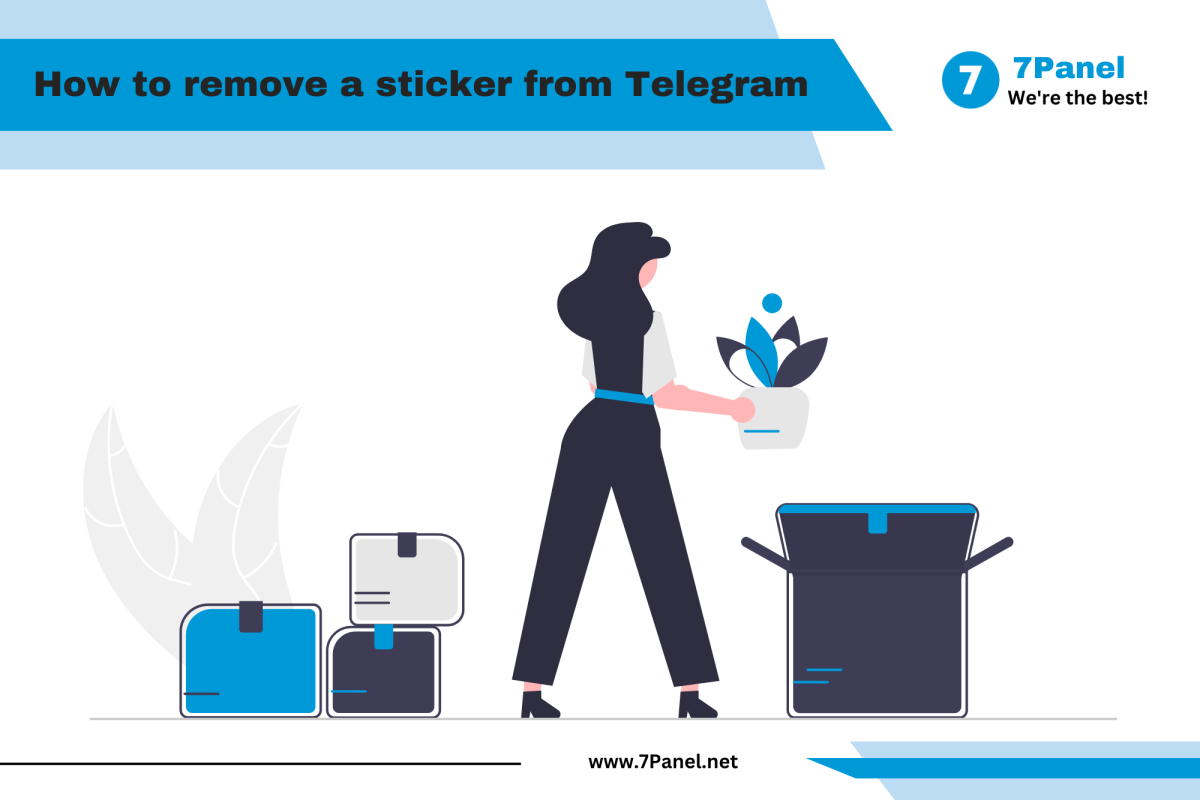
Among Telegram's handiest features are Stickers, but in time, your collection might become cluttered. Whether you have added a sticker by accident, stopped using a sticker pack, or simply want a cleaner interface, Telegram offers you multiple ways of removing stickers both on mobile and desktop devices.
Follow along with the step-by-step instructions for removing single stickers, deleting sticker packs, and more, so you can keep all your chats clean and organized.
If you want to delete only one sticker - say, one that you added by accident:
Open any chat in Telegram.
Tap the Sticker icon to open your sticker drawer.
Long-press on the sticker you want to remove.
When the menu appears, select Remove or Delete.
Note: Only single stickers that you have added to Favorites or imported manually can be removed.
To completely get rid of a pack you no longer use:
Open Telegram and enter Settings.
Tap Stickers and Emoji.
Go to the Stickers tab.
Find the pack you want to remove.
Tap Delete or Remove Pack.
The pack being deleted will immediately update your sticker panel.
Open Telegram Desktop.
Click the Menu icon (☰).
Go to Settings → Chat Settings → Stickers & Emoji.
View your list of stickers.
Click Remove next to the pack you wish to remove.
You cannot remove individual stickers using Telegram Desktop.
You need to use the mobile application to delete a certain sticker.
Favorites are the most-used stickers, but they can quickly pile up.
Mobile:
Open the sticker panel.
Go to the Favorites section (⭐).
Long-press on the sticker.
Tap Remove from Favorites.
Desktop:
Open the Favorites section.
Right-click on a sticker.
Click Remove from Favorites.
Remove unused packs regularly.
Organize sticker packs by dragging them into your desired order.
Use "Favorites" only for high-usage stickers.
Avoid downloading multiple similar packs.