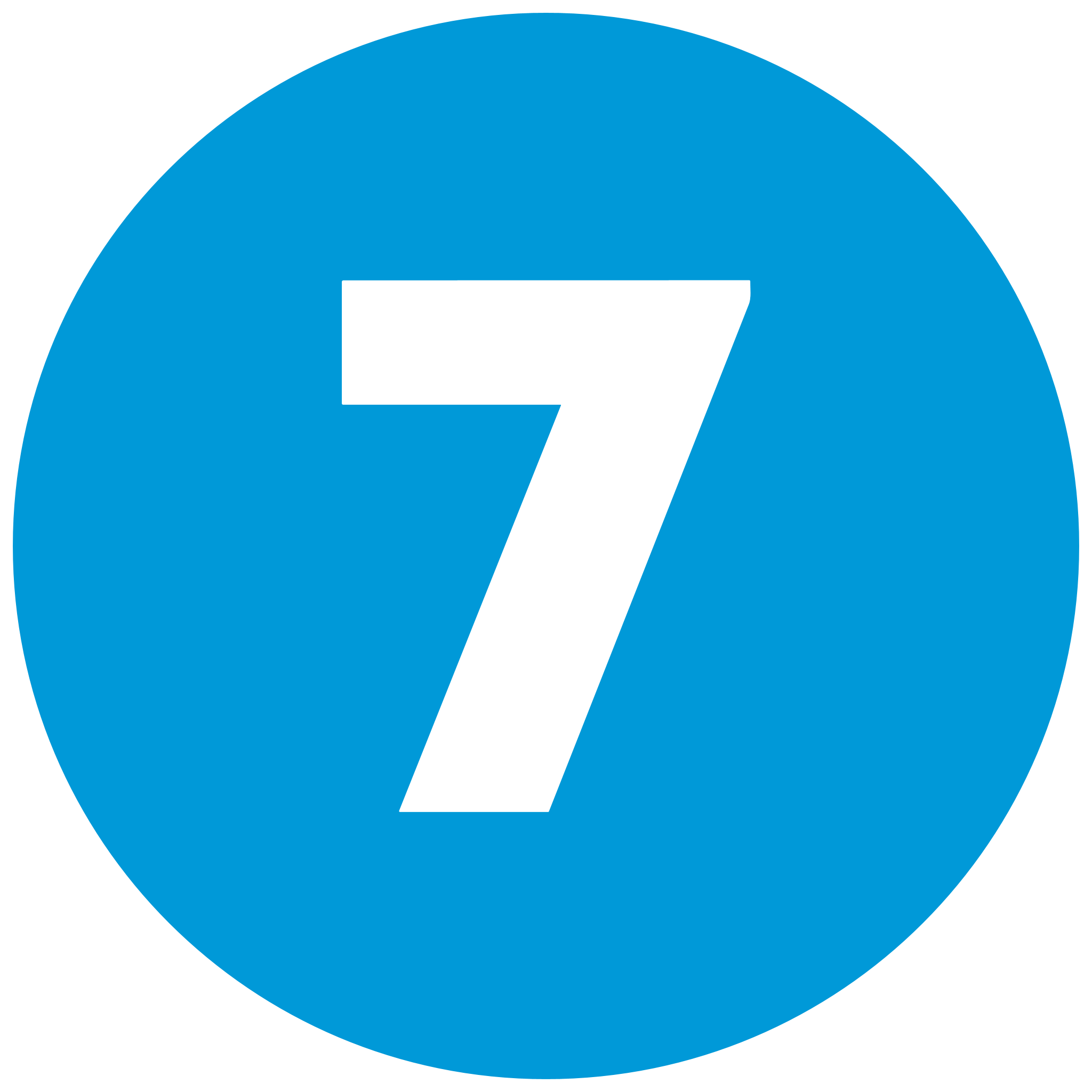How to Change the Telegram Icon
Telegram, a messaging service known for privacy and customization, allows you to personalize your experience by changing the app icon. This may assist in recognizing extra accounts or simply provide a fresh look for your home screen. This tutorial educates you on how to customize the Telegram icon on Android and iOS smartphones, utilizing placeholder images you can insert.
Why to Change the Telegram Icon?
Changing the Telegram icon makes your phone more appealing and assists in distinguishing specific accounts, particularly when you have multiple profiles. With options like gradient themes or unique designs (free of cost or with Telegram Premium), it adds an element of personalization to your daily messaging process.
Steps to Change the Telegram Icon
The procedure varies for Android and iOS due to variations in the platforms. Follow the following correct procedure:
For Android Devices
-
Open Telegram Settings
- Launch the Telegram app from your Android device.
- Tap the menu icon (three horizontal lines) at the top-left.
- Select Settings from the menu.

-
Go to Chat Settings
-
- Scroll down and tap Chat Settings to bring up options for customization.
-
Tap App Icon
- Tap App Icon to view available icon styles.
- Choose from the free options (e.g., default, gradient) or purchase premium icons by becoming a Telegram Premium subscriber.
- Tap your preferred icon to apply it.

-
Confirm the Change
- The icon updates automatically.
- Look at your home screen to see the new Telegram icon.

For iOS Devices
-
Open Telegram Settings
- Open the Telegram app on your iPhone or iPad.
- Tap the three horizontal lines (menu icon) in the upper-left corner.
- Tap Settings.

-
Go to Appearance
- Tap Appearance to access custom settings.
-
Change App Icon
- Scroll to App Icon and tap it.
- Select from the available icons (free options or premium styles with Telegram Premium).
- Tap the desired icon to apply.

-
Verify the Update
- The change takes effect immediately.
- Return to your home screen to confirm the new icon.

Additional Customization Options
- Third-Party Launchers (Android): Use launchers like Nova Launcher to create custom icons from your gallery by long-pressing the Telegram icon and selecting "Edit."
- Shortcuts (iOS): Use the Shortcuts app to create a custom icon, though this involves additional setup.
- Premium Features: Subscribe to Telegram Premium for bespoke icon designs along with other benefits.
Troubleshooting Tips
- Icon Not Updating?: Ensure your app is updated to the latest using Google Play Store or App Store.
- Limited Options?: Only free account users have restricted icon options; try Premium for more choices.
- Restart Device: If the icon does not update, restart the device to apply updates.
Icon Update Observations
- The feature can be used via Telegram versions 7.5 and higher.
- They are device-specific and won't be synced between devices.
- Certain icons will have to be downloaded with the aid of an internet connection.
Conclusion
Renovating the Telegram icon is a simple and effective way of customizing your app and streamlining account administration. Through the processes described above for Android or iOS and adding explanatory pictures, you can easily alter your icon in just minutes. As of September 10, 2025, at 11:42 AM EEST, the feature is still a hit among personalization enthusiasts. Experiment with it today and enrich your Telegram experience!
Posted 3 months ago
Posted 2025-09-10T09:15:40+00:00